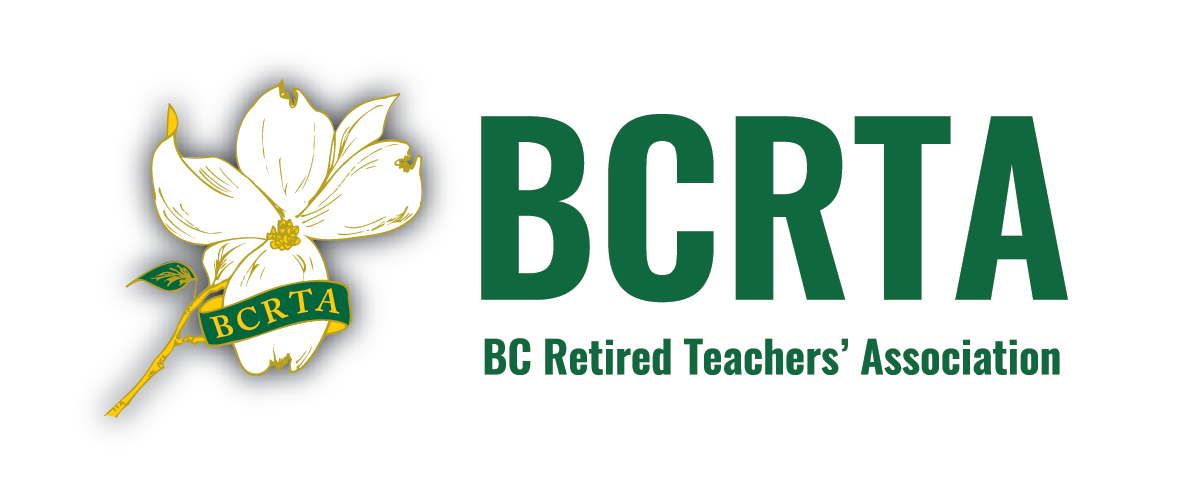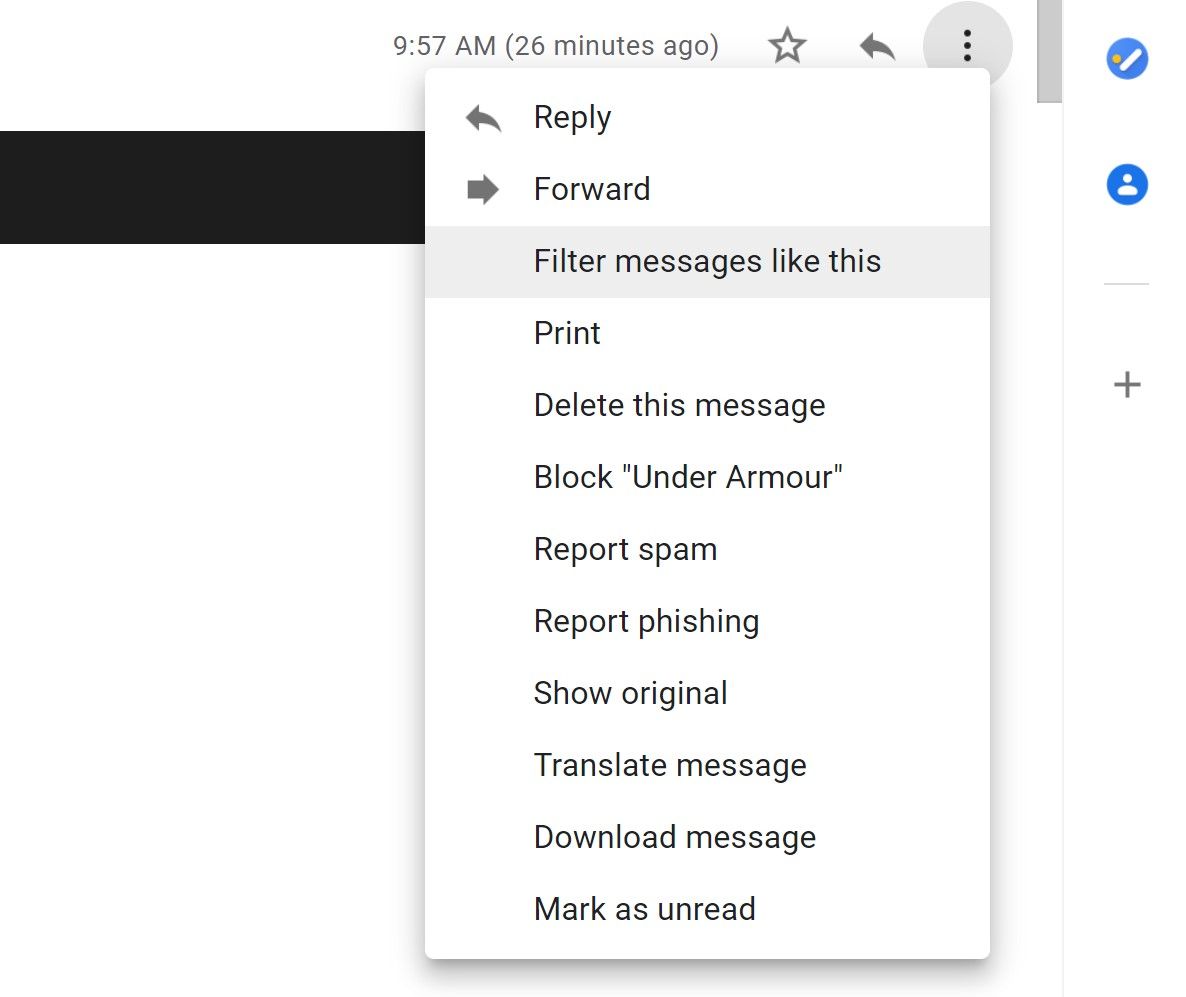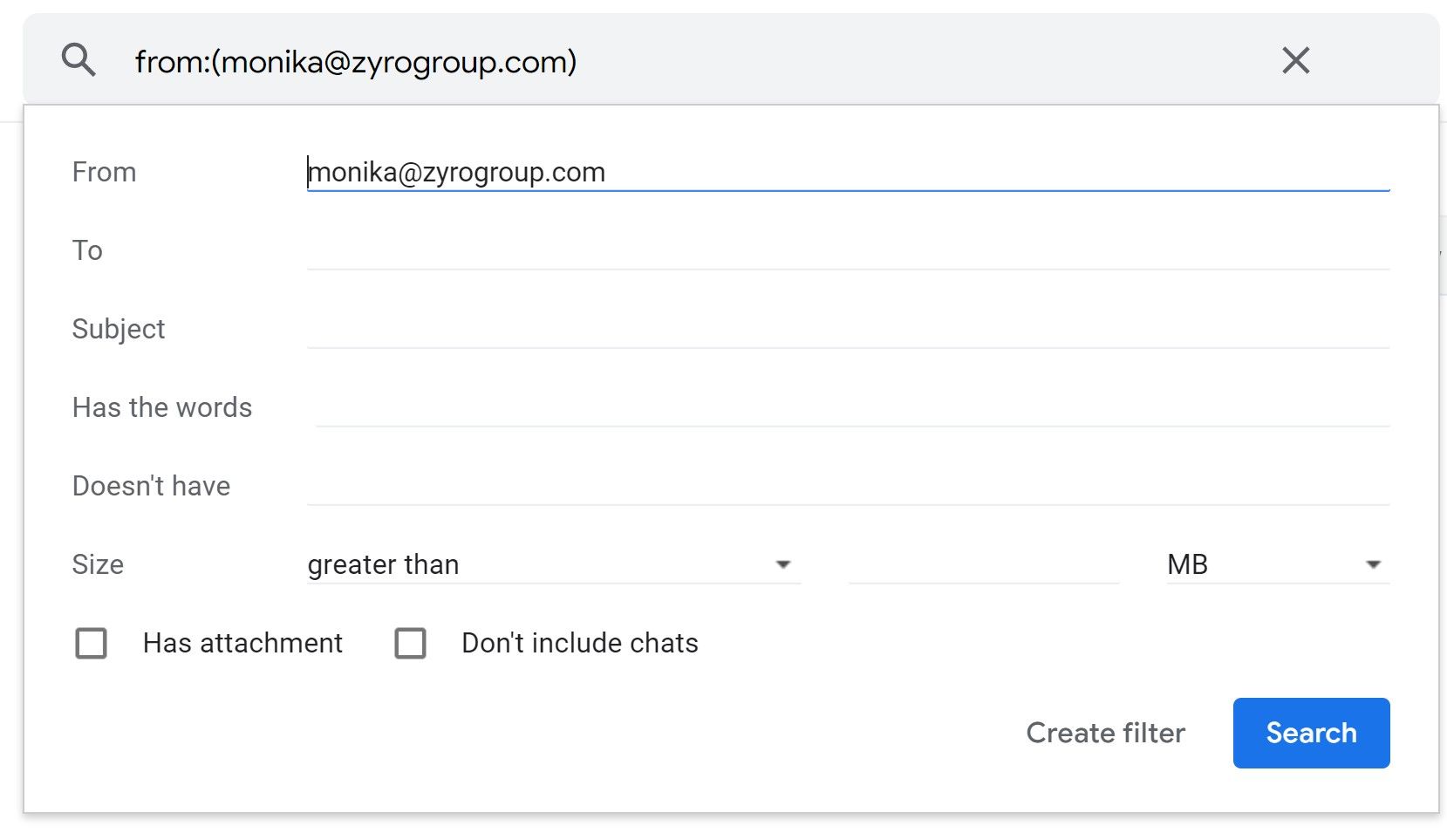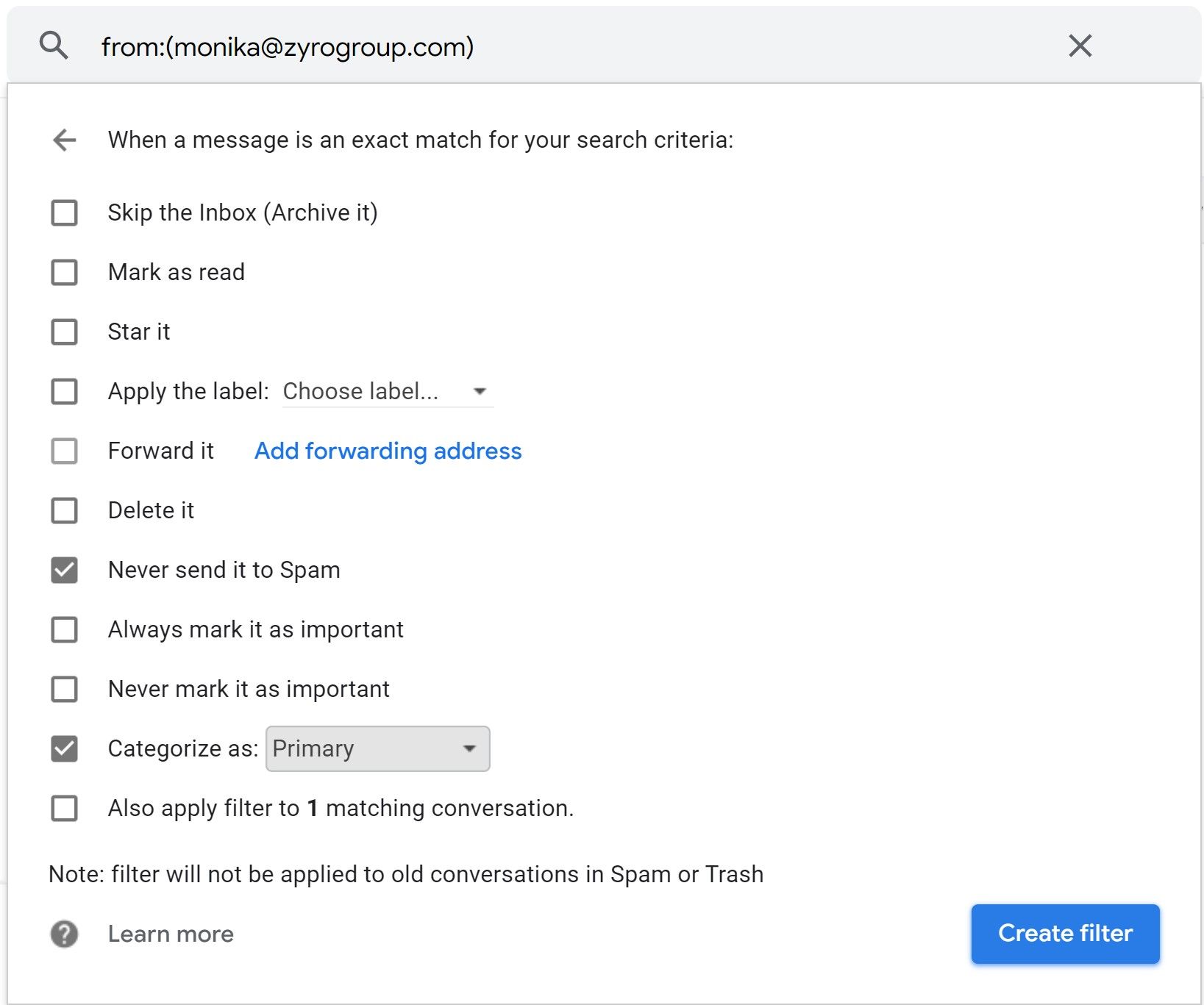In this age of mass email, we all agree that we get too much. Many email services are trying to help by automatic filtering of incoming messages. This is great when it works to keep the spam at bay. But sometimes, in their eagerness to help, those programs move important messages to a place we can’t see them, or delete them altogether.
A common issue we hear about is people not getting event notices or the Connections newsletter from BCRTA, even though they are signed up on the list.
Here are some steps to take.
For Outlook Users
Add BCRTA as a Contact
It’s an easy thing to add BCRTA as a contact. Simply use BCRTA as the name and assign that contact any email addresses likely to send you messages: office@bcrta.ca and connections@bcrta.ca would be two significant ones. Mail from contacts is less likely to be misclassified as unwanted.
Make Us a Safe Sender
Select any email you do have from us, especially a Connections broadcast email, right click on the message and then click the option “Junk” and then select “Never Block Sender”. No emails from that address will go into your Junk or Spam Folder.
For Gmail users
Gmail has a Promotions tab where email that seems promotional in nature is stored. Often this will include news updates like Connections that you want to see. You have the power to selectively give permission to some senders to never be placed into the promotions detention area. Here are some handy steps to sort those settings out, courtesy of MakeUseOf.com.
Drag and Drop Emails Into the Primary Tab
The simplest way to stop important emails from landing in your Promotions tab is to drag and drop that email into your Primary tab.
-
-
- Open Gmail and find the email in your Promotions tab.
- Drag and drop the email from Promotions to Primary. You’ll see the Primary tab turn red when you’ve done this successfully.
-
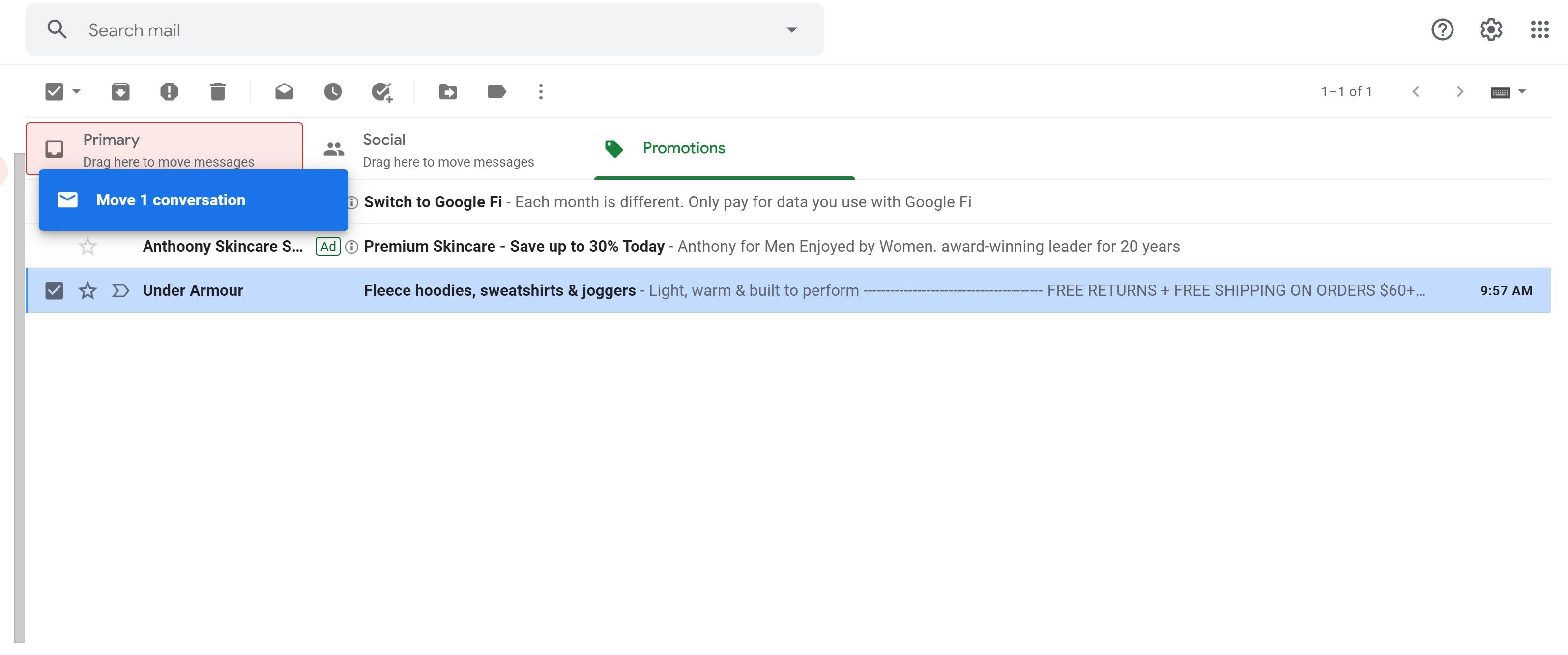
This should ensure that any future emails coming from this email address sender will now be sent directly to your Primary tab instead of the Promotions tab, but this method is not a permanent solution.
Make sure to open any emails that are from this sender when they arrive in your Primary tab. This helps Google understand that you value these emails and they deserve to be in the Primary tab.
Otherwise, Google could assume that as you aren’t opening these emails, they are promotional and should be automatically categorized under your Promotions tab.
Creating a Filter
You can add a filter for the sender’s email address to ensure all the emails you don’t want to miss end up in your Primary tab.
-
-
- Find the email in your Promotions tab and click it open.
- Click on the three dots and then click on Filter messages like this.
- Double-check the sender address to ensure it is correct and click the Create filter button.
- Check the Never send it to Spam and Categorize as options from the list.
- Select the Primary option from the dropdown list next to Categorize as.
- Click on the Create filter button.
-
Once you have created this filter every single email that is sent from this exact address will be automatically sent to your Primary tab. You have the option to edit your filters later if you need to adjust your settings.
Your Email Options
Of course, you will always have the option to not receive certain emails. BCRTA follows Canadian law and gives the power to our members to choose which sorts of emails to receive. If you wish to unsubscribe from any list, you can click on the links provided at the bottom of the message. One thing to remember, though, is that once you have made that choice, we don’t have the power to add you back in. So if you have inadvertently blocked messages on a day you were grumpy, there is a more involved process to get back on to the list. We will be happy to have you back, but you will need to contact the office to start the process of sorting that out.